AHS profile
Your AHS directory profile
Making sure you’re listed in the AHS directory is simple. Once your profile is created, you’ll have total control over updates, letting you keep things up-to-date and representative of your best work.
Step 1: Log in with your Net ID
** make sure you are on the College of Applied Health Sciences side of the website **

** make sure you are on the College of Applied Health Sciences side of the website **
There is an Inside AHS side of the website, as well as a College of Applied Health Sciences side. The CAHS side is for your AHS profile, and the Inside AHS side is for updating news and events. To switch, simply go to My Sites in the upper left-hand corner and select College of Applied Health Sciences- Dashboard.
Step 2: Navigate to your profile
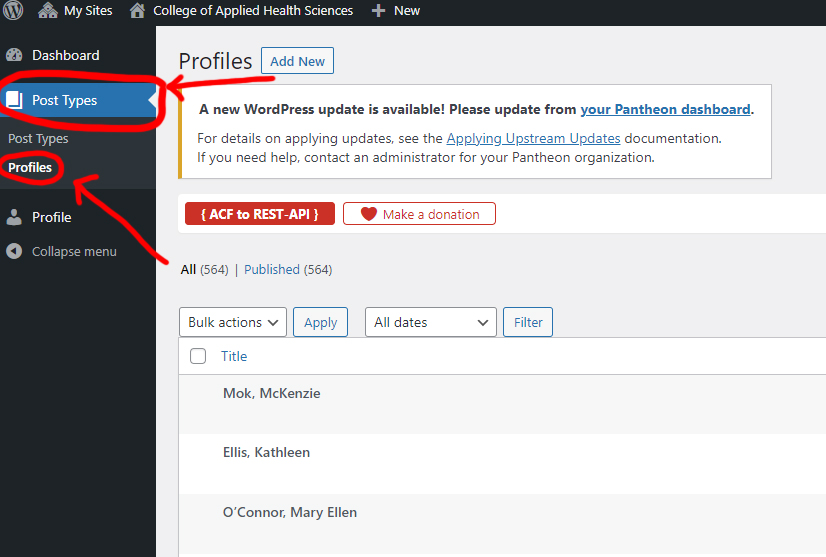
Once you’ve logged in, you’ll be at your dashboard. On the lefthand side click Post Types, and then Profiles. **DO NOT CLICK THE PROFILE BUTTON WITH A PERSON ICON NEXT TO IT**
Step 3: Find your profile/Create a new profile
If you already have a profile, click on your name (you can search names in the search bar) to edit your profile. If you do not, hit the “Add New” button at the top.
Step 4: Edit your profile
Now for the good stuff—filling out all the bits and pieces about you!
We worked hard to make the AHS profile easy to use, so we’re confident you’ll be able to work through the fill-in-the blanks easy enough. Here are some tips about formatting and content to guide you.
Photo
While photos aren’t required for everyone, we definitely encourage including a headshot. Adding a picture helps our users feel more welcome by the AHS faculty and staff.
Our ideal dimensions are 600 x 688px.
Uploading a photo
To upload an image, click the Add Image button. Simply drag and drop your photo from its location on your computer right on to the Select Image window. It should appear in the gallery with a blue checkbox and border, and also show up on the right side of the gallery.
At the bottom right of the Select Image window, click the blue Select button.
Replacing a photo
If you have a new headshot you’d like to use, hover over the thumbnail of your current photo and push the X button. Then follow the steps above to upload your new image.
Titles
You can add up to two titles on your profile. This might be your academic rank (Professor, Clinical Instructor) or your administrative title (Associate Dean, Office Manager). Include one title on each line.
Department
You can add as many departments as you want, be sure to separate them by an asterisk.
Curriculum Vitae
We recommend that you link to a CV hosted on an external website, or a PDF file in Box. If you prefer to upload your cv, make sure it’s first saved as a PDF, then follow the same instructions for uploading a photo.
Related Websites
Feel free to include up to 10 additional sites for yourself. That can include a lab site, social media, or other collaborative site. Your Site Title is the text that will show up on your profile, and the Site URL is where the link will go.
About
This is your chance to include the most important things about you and your work. Feel free to talk about your background, research, teaching focus, or other topics you feel users should know about you right away. This is limited to 1200 characters to make sure visitors don’t get more info than they want/need. Your CV is always there for people that want the full meal!
Grants
Our fill-in-the-blank fields should make showing off complicated grant information much easier for you. You can include up to 10 selected grants, letting you focus on your best, not just your newest.
Publications
- Article: Use Article Title, Publication Title, and URL
- Book: Use Publication Title, Publisher, and URL
- Presentation: Use Article Title, Publisher (for conference/event title), and URL
Fill in the rest of your profile as explained on the website.
Publication Aggregators
Since your selected publications will help you show off your very best, we encourage you to link to any publication aggregators like ResearchGate, Google Scholar and PubMed to show off the full breadth of your work. Add these links the same way you add Related Websites.
Service to the Community
Community engagement is a big part of AHS’ identity. Take this opportunity to talk about your collaborations, partnerships or service to a larger community for the mutual beneficial exchange of knowledge and resources as it relates to your role(s) in AHS.
Leadership in the Profession
You can add up to 10 leadership roles, with an organization name for each one.
Notable Honors
You can add up to 10 notable honors, please note that Year, Name of award, and Awarding agency are all required fields.
Education
The recommended format for your education is degree, concentation, school, year. Example: PhD, Exercise Physiology, Arizona State University, 1984
Licensure and Certifications, Professional Memberships, Selected Presentations, Research Currently in Progress, Intellectual Property, Artistic and Professional Performances and Exhibits
These fields are all optional but we recommend that you follow the style guide: https://styleguide.ahs.uic.edu/style-and-grammar/
Step 5: Make sure categories are selected

On the right-hand side under Publish are categories that are used to sort the AHS Directory. You can expand each one and select your role, research area, department, liaison, and program. IMPORTANT: PLEASE DO NOT HIT “ADD NEW” AND ADD ANY MORE CATEGORIES. These categories were carefully curated to provide smooth navigation for the user. We will be alerted if any new categories are created.
Step 6: Publish
All set? Scroll back up to the top of your page and look for the blue Publish box in the top right. Just click the blue Publish button and your profile will update.
You have the ability to publish changes to your profile any time you’d like. If you’re updating after the first publish, that button will instead say Update.
Note: Your changes will be visible immediately , but you may need to hard refresh your browser to see them.

Submit a ticket with problems or questions
If you have any questions or problems please fill out a ticket.